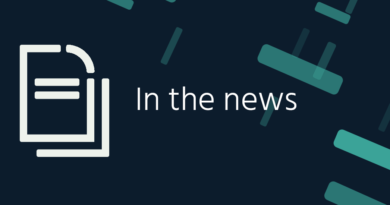Tips and Tricks: Have you lost your WiFi Password?
Your friends have come home. Everyone is sitting when suddenly someone asked you for the password of your home WiFi. What if I don’t remember this password? Let’s know…
New Delhi: We all need internet today. Although our smartphones have data packs, but if we get WiFi, then its happiness is different. Has it ever happened to you that you want to use WiFi, you need a password but you cannot remember the password, nor have you written this password somewhere. Or it may also happen that a friend or relative of yours needs a WiFi password. How can you solve this confusion, let us tell…
Saved Password feature
If you use devices running Android 10 and above, then it is easy to see the WiFi password of the saved network in them. For this, the device does not even need to be rooted. Here you will not have to forget the password.
How to see WiFi password on devices with Android 9 and below
Does your smartphone run on Android 9 or below? Don’t worry, we have a way for you to view saved WiFi passwords too. To do this you will need to root your device as the file containing the WiFi credentials for the saved network is in a protected directory of your phone’s storage.
After rooting the phone, go to /data/misc/wifi and open wpa_supplicant.conf with the help of File Explorer app that supports root browsing. Here you will see the name of your network (ssid) and its password (psk). If you want, you can also use apps like WiFi Password Viewer.
How to share WiFi with Android 10 or above version? To see the WiFi password in a phone running Android 10 or above, you must first go to Settings. After that search for Network and Internet option and tap on WiFi. Here you will see your current WiFi networks at the top of the list. Select it and then select the share button. After this, users will have to enter the PIN code or fingerprint of their phone to proceed. After doing this, you will find your WiFi password under the QR code.